How Corta Works
What is Corta?
Corta is a powerful work management platform designed to simplify work processes, track tasks, delegate responsibilities, and monitor progress. By centralizing all workflows in one place, Corta helps teams stay organized, focused on key tasks, and complete projects on time.
What Can You Do in Corta?
Corta helps owners and team members work more efficiently and effectively.
All Tasks in One Place
Stay organized with a single view of all tasks. You can find them on the Dashboard, in Sprints and Active Sprints, and on the Project Board, so you always know what needs to be done and where to find it. Additionally, an advanced search and filtering system makes it easy to quickly locate specific tasks and focus on what matters most.
Simple Work Coordination
Easily track progress and stay organized with task assignments and statuses. The assignee feature lets you see who is responsible for each task, while statuses help monitor progress at every stage.
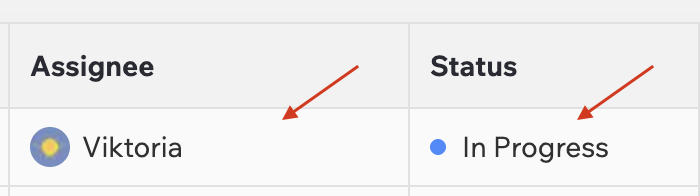
You can also mention any user in task descriptions and comments, ensuring clear communication. The mentioned user will receive a notification, so they won’t miss important updates or messages
Stay Organized and on Track with Corta
Corta helps you manage your work efficiently by keeping everything organized and ensuring you never miss important updates. With powerful tools for tracking tasks, deadlines, and activity, you can stay focused on what matters most.
Dashboard gives you a clear overview of all tasks assigned to you, making it easy to prioritize your workload and manage deadlines effectively.
My Activity Feed helps you stay on top of task updates that are relevant to you, tracking changes, comments, and progress in real-time.

To keep you informed, daily task updates are sent to your email, ensuring you stay aware of upcoming deadlines and priorities. Additionally, you’ll receive a notification in Corta to ensure you never miss an important discussion.
With clear deadlines, task tracking, and proactive notifications, Corta ensures you stay on schedule and complete your work on time.
Manage Your Team
Corta makes it simple to oversee your team and manage user roles effectively.
The Overview Page provides a clear snapshot of each team member, allowing you to see information about users.
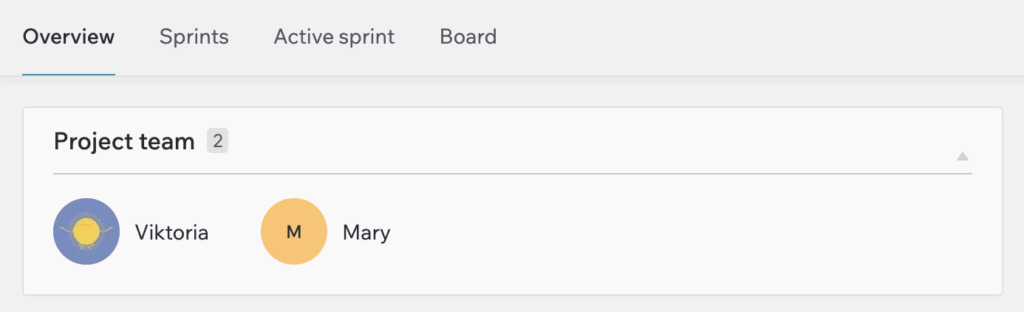
On the Board, Active Sprints, and Sprints pages, you can use filters to quickly see who is assigned to which tasks, making it easy to track workload and progress.

For administrators, the Admin Console offers full control over team management. Here, you can add or remove users from the project and adjust permissions to ensure the right people have the right level of access.
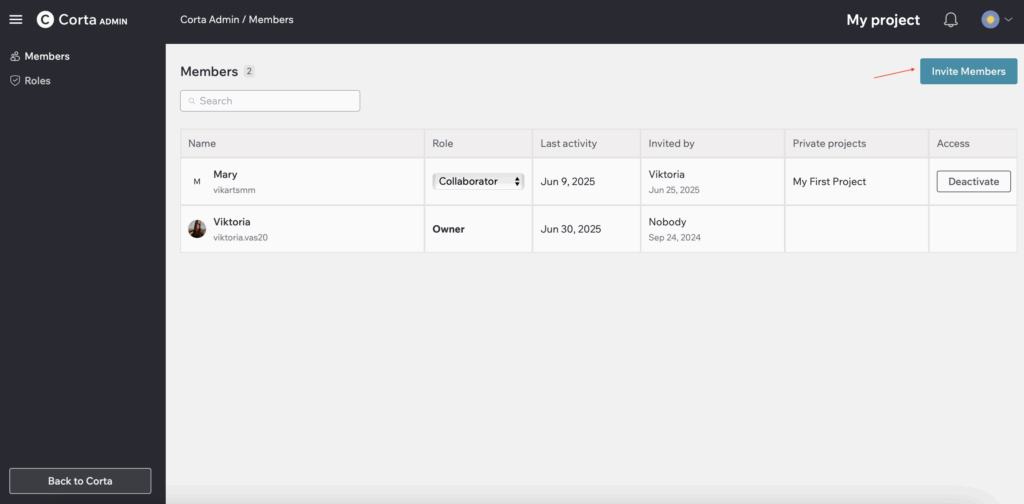
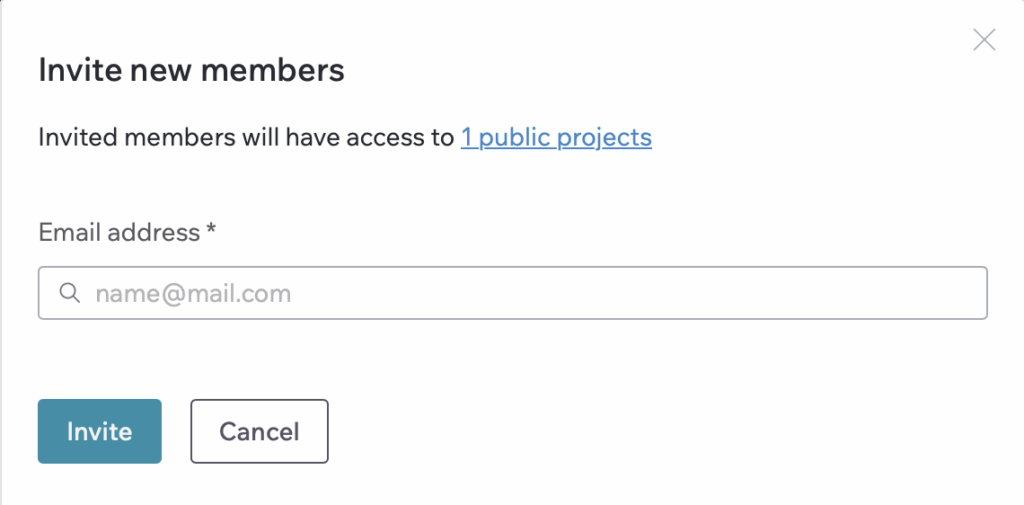
With these tools, Corta helps you keep your team organized, ensuring efficient collaboration and seamless project management.
Navigating
In this guide, you’ll discover how to use Corta efficiently by exploring its interface. Learn how to manage your profile, access tasks and projects, and find everything you need to stay productive.
User Menu
User Menu allows you to manage your personal information, update your details, and access the Settings section. You can also switch between workspaces and log out of your account. Customize your profile to suit your preferences and ensure your account is up to date.
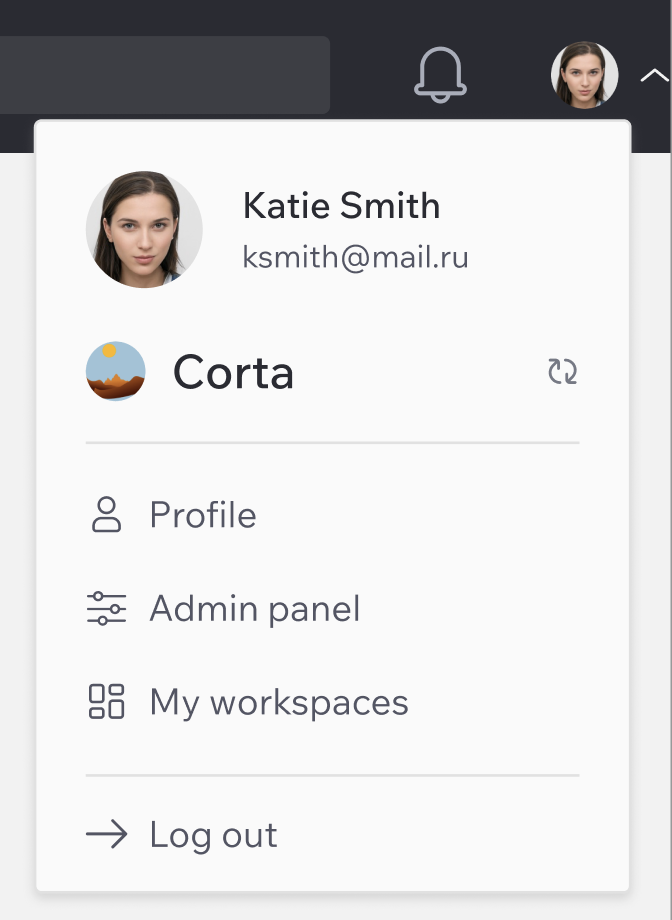
Top Bar
From the Top Bar, you can:
- Run a Search
Search helps you quickly find any task within your workspace or organization.
There are two ways to search for tasks: via the Search Bar and the Search Task Page.
With the Search Bar, simply enter a task name or key, and Search Task Page will open with a list of relevant results.
- Check Notifications.
- Open the User Menu.
- See Your Current Section.

Left Menu
From the Left Menu, you can:
- Go to Dashboard – Get an overview of your projects and tasks.
- Open My Time – Track and log your work hours.
- View Recent Projects – Quickly access your five most recent projects. Here you can view and edit them.
- Add Projects to Favourites – Allows you to quickly pin important projects for easy access
- All Projects – View all your projects.
- Create Project – Create new ones.
- Create New Tasks – Add a new task on the go.
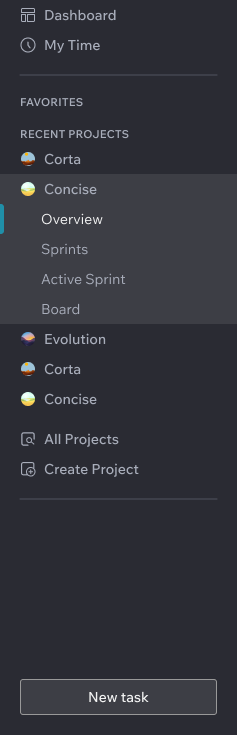
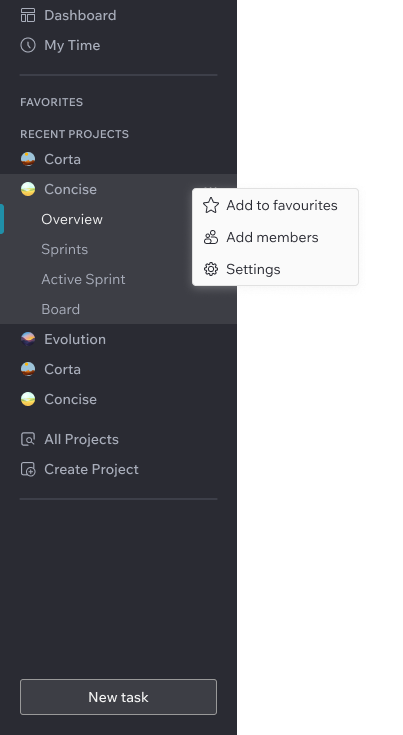
Main Pane
When you select a project, you’ll see the relevant list of tasks in the Main Pane. Here you can also find Overview page, Active Sprint page and Board.
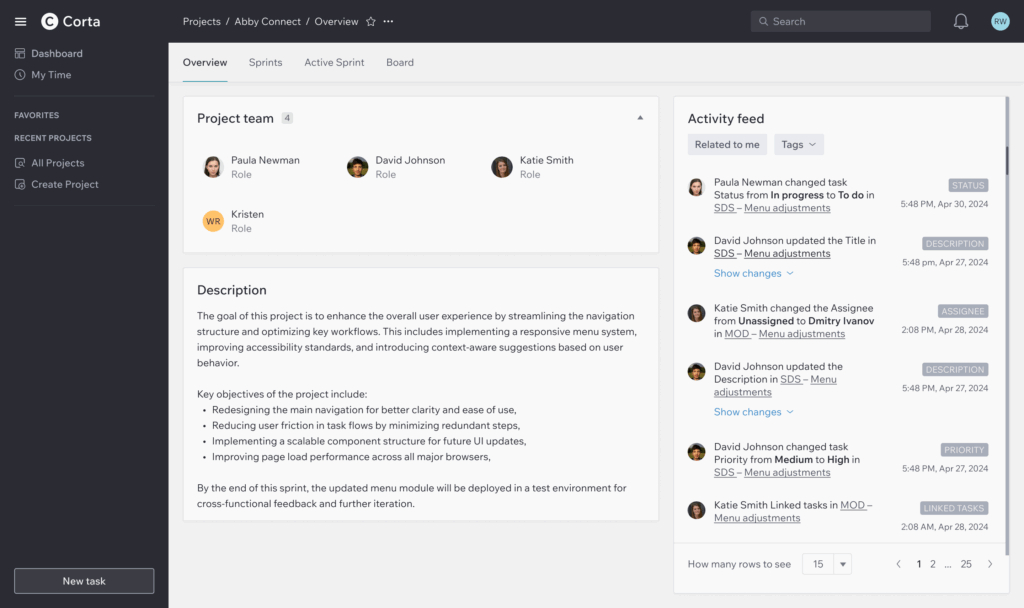
From the Main Pane, you can:
- Create, edit, and delete tasks.
- View task details.
- Manage and work with sprints.
- Access project and member information.
- Manage project members.
- Filter, sort, and group tasks for better organization.
- Search for tasks.
- View project activity.
- Show, hide, and rearrange columns as needed.
Click here to know more about work with tasks.