Time Tracker Tool
The Time Tracker is a tool available on My Time page, Task page and Quick View page.
My Time
You can open this page from the left menu.
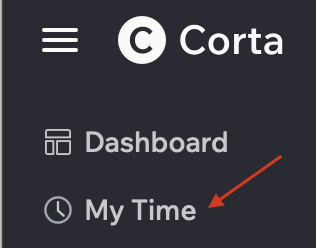
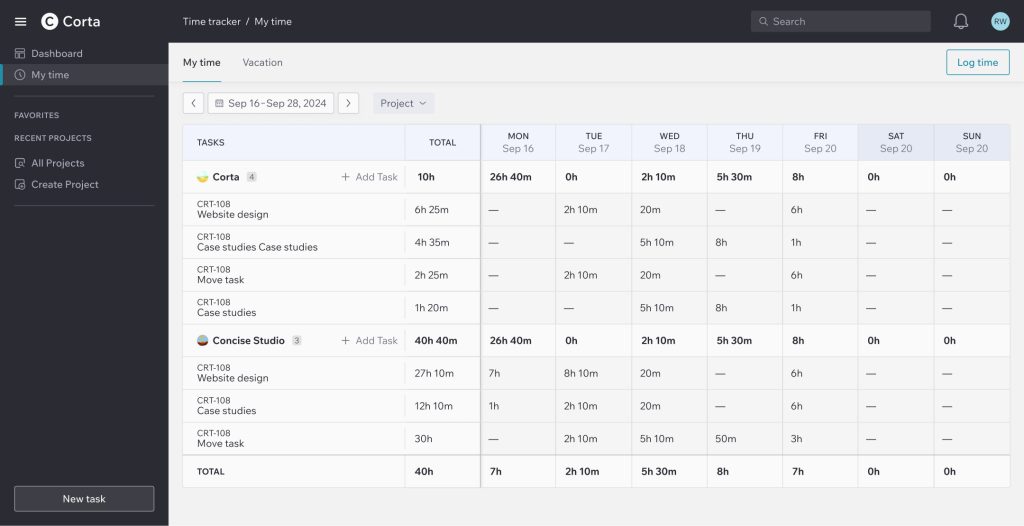
From this page you can:
- Log and edit your tracked time.
- View the total logged hours for a specific period.
- Improve time management
How To Log Time
1. Click the “Log Time” button in the top right corner of the page.

2. In the pop-up form, select the relevant task.
If the task does not appear, use the search function to find it.
3. Enter the time spent on the task in the format:
- [number]h for hours
- [number]m for minutes
- Or, you can set the Start and End time, and the Duration will be calculated automatically
4. Choose a date (you can select both past and future dates).
5. Add a comment if necessary.
6. Click “Save” to log the time or “Cancel” to discard changes.
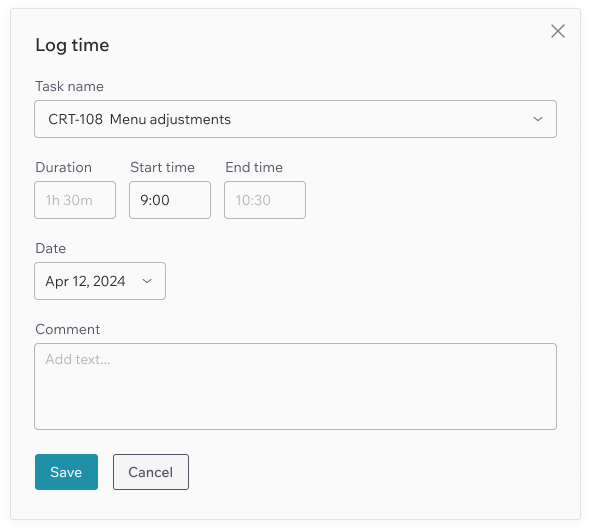
Adding Time Via The Table
If a task has no logged time, an empty cell will appear next to it in the table. Simply click on the cell to open the time logging form, enter the required details, and save your entry.
If the task isn’t listed in the table, you can log time by clicking the “Log Time” button directly from the Task page, or by adding the task using the “+ Add Task” icon in the Tasks column.
Logging Time Via Task Page
You can log time directly from the Task page or from the Quick View page.
HOW TO LOG TIME:
1. Open the task you want to log time for.
2. Click Time Tracker.
Or “+” button and then “Log time”
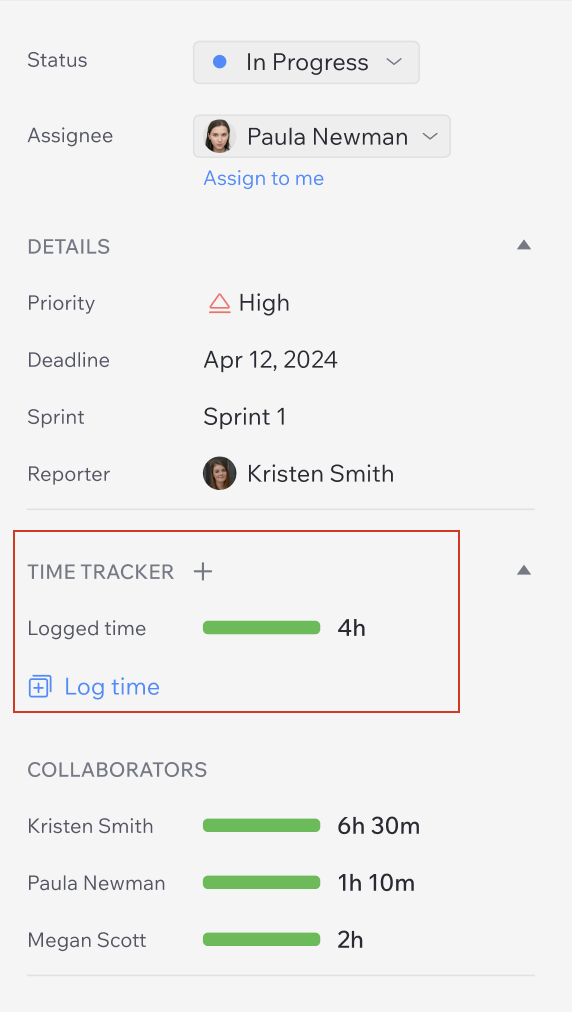
3. In the pop-up form, select the relevant task.
If the task does not appear, use the search function to find it.
4. Enter the time spent on the task in the format:
- [number]h for hours
- [number]m for minutes
- Or, you can set the Start and End time, and the Duration will be calculated automatically
5. Choose a date (you can select both past and future dates).
6. Add a comment if necessary.
7. Click “Save” to log the time or “Cancel” to discard changes.
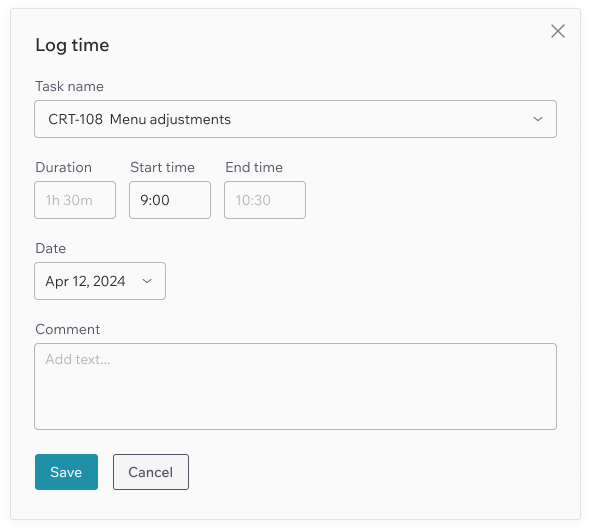
How To Edit Logged Time
If you want to edit logged time, you can do it on the My Time page.
HOW TO EDIT LOGGED TIME:
1. To edit logged time, click on the time entry in the table.
2. You’ll see the Log Tome form, where you can edit every field.
3. Click Save to apply changes.
4. Click the “X” icon or Cancel to discard changes.
How To Delete Logged Time
If you want to delete logged time, you can do it on the My Time page.
HOW TO DELETE LOGGED TIME:
1. To delete logged time, click on the time entry in the table.
2. You’ll see the Log Tome form.
3. To remove logged time, click the “Delete” button.