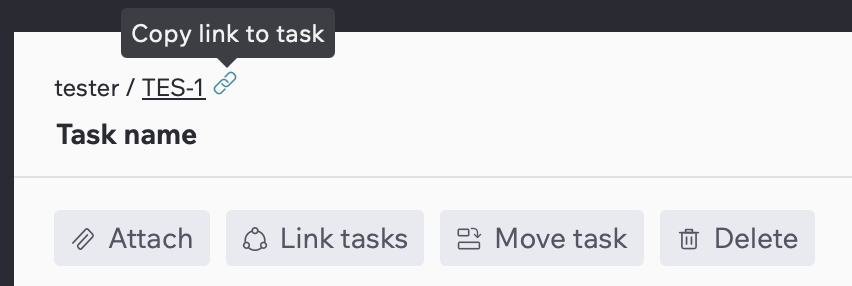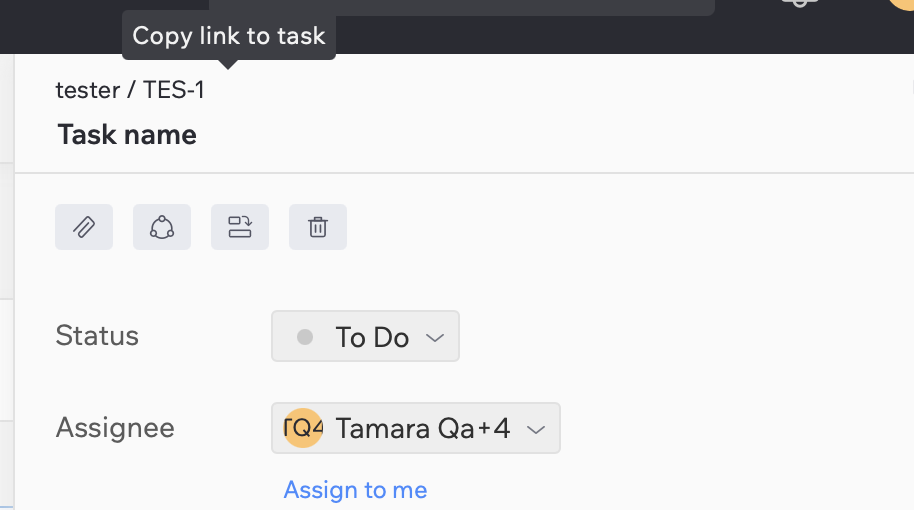Creating Tasks
You can easily create a new task using one of the following methods:
- By clicking the New Task button in the left menu
- By clicking the New Task button on the project page
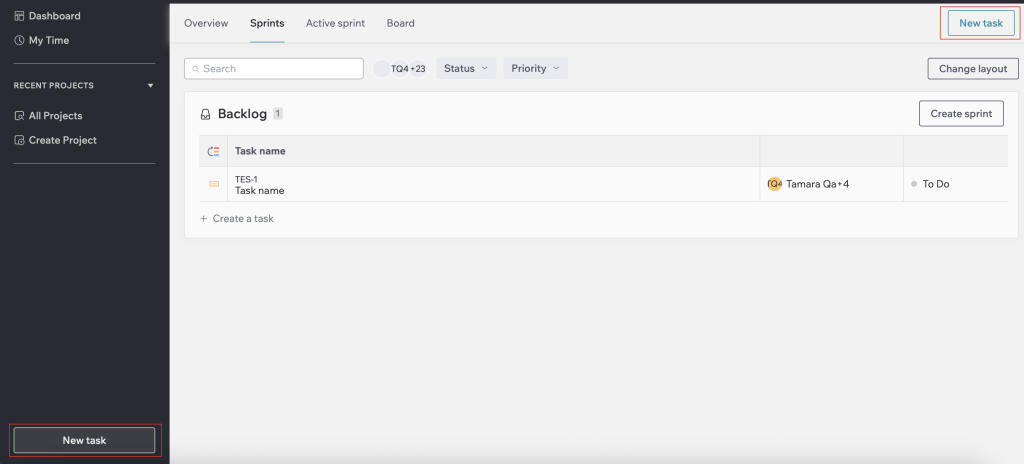
Task Creation Page
After clicking the New Task button, you can see the Task Creation Page.
Follow these steps:
1. Select a Project
Choose the project to which the task belongs.
2. Enter Task Details
– Name – provide a title for the task (2-128 characters).
– Description — add details about the task. You can format text, attach images, and include additional links.
3. Link Related Tasks (Optional)
Click the “+” icon to attach related tasks.
4. Attachments (Optional)
You can attach different files (up to 50MB) from your device by clicking on the “+” icon or “Upload file” button.

In the right menu, fill in the additional fields:
1. Status – the status of your task. It can be:
– To Do
– In Progress
– Test
– Debagging
– Documentation
– Markup
– In Review
– On Hold
– Pinned
– Done
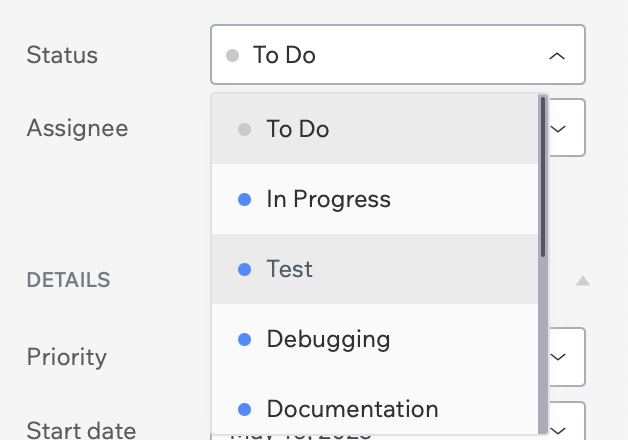
2. Assignee – select the user responsible for the task.
You can also Assign to yourself with “Assign to me” button

3. Priority – choose a priority level (Low, Medium, High).
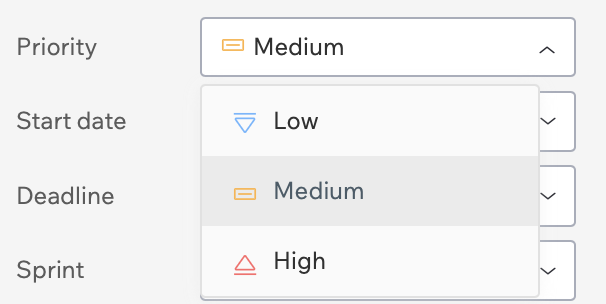
4. Start date – pre-filled with the current date. You can change it using the date selection button.
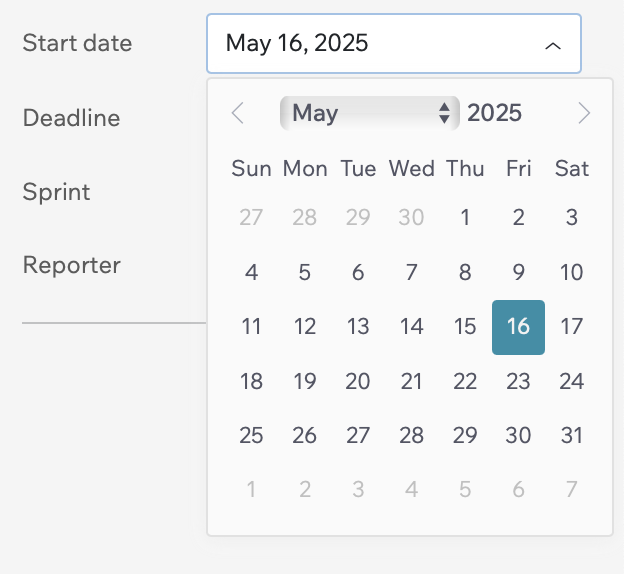
5. Deadline – set a due date (if applicable).
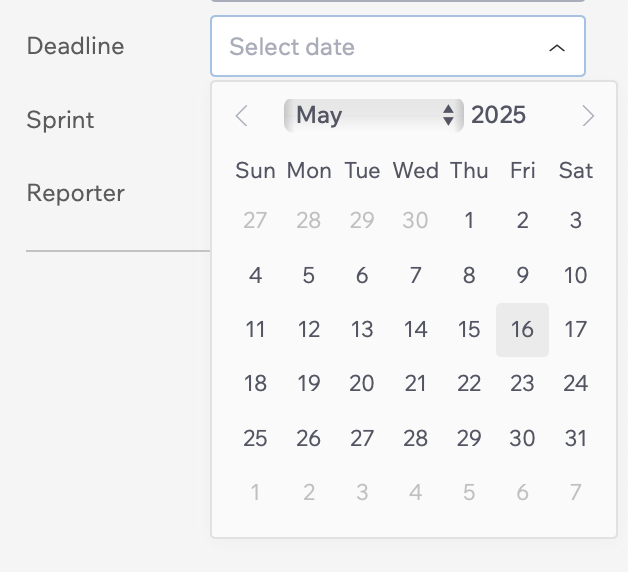
6. Sprint – assign the task to a sprint. If it doesn’t belong to any sprint, leave it in Backlog.
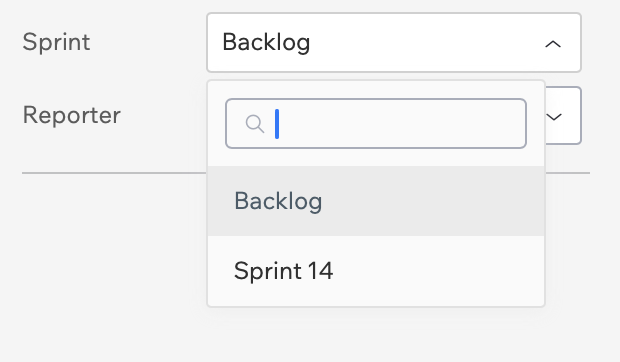
7. Reporter – the user who created the task. This is automatically set but can be changed if needed.

After filling in all the required fields, click “Create Task” to save the task. If you want to cancel the task creation, click “Cancel”.
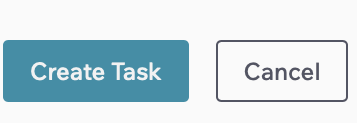
View Task
You can find and open Task Page using several methods:
- On the Project Page
- In the Dashboard
- Using Search
After finding the task, move your cursor over the task and click the “Open in new tab” icon to view it in a new tab.

Copy Task Link
To easily share a task with colleagues, you can copy its URL. Click the link icon next to the Task Key under the Task Name on the Task Page or Task Page Quick View.