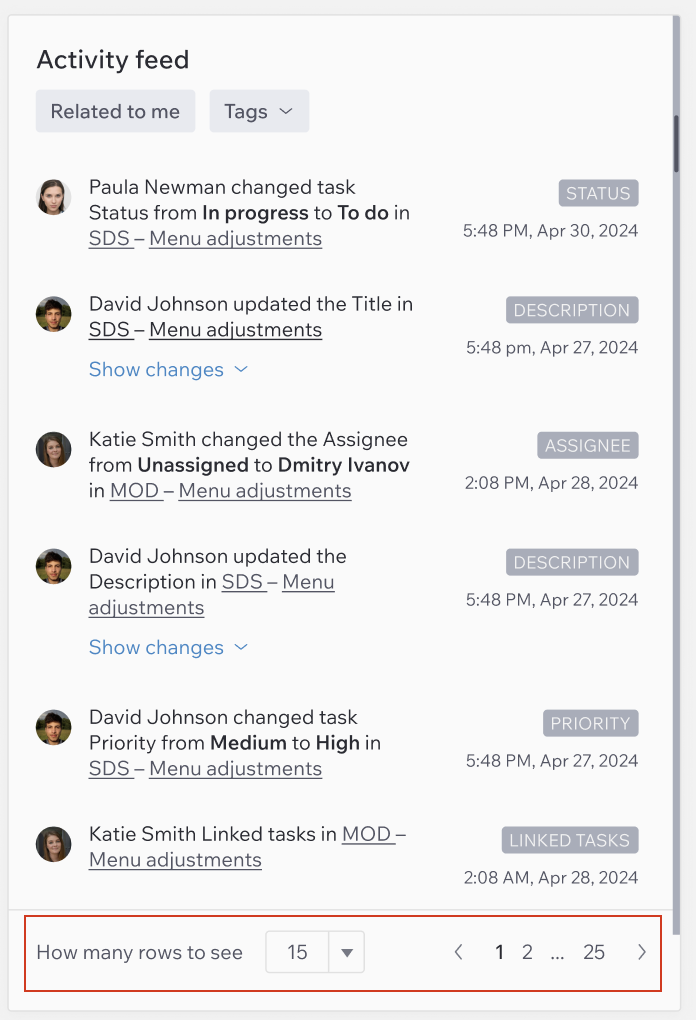Project Activity Feed
The Activity Feed is a block on the Overview Page that displays the history of all tasks within the project. Here you can see who made the changes, when they were made, and what exactly was changed.
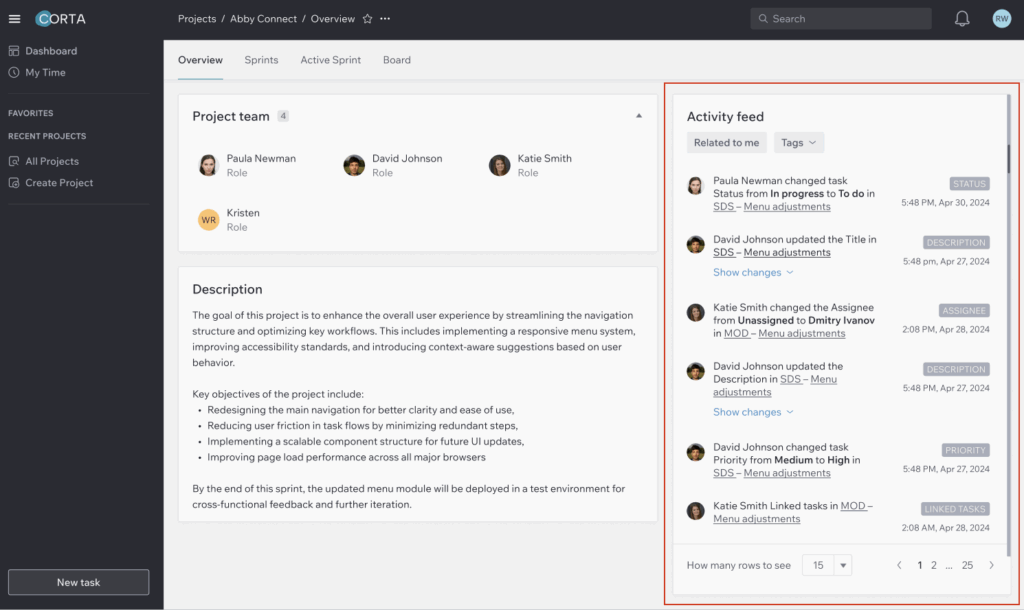
Filter Activities
1. Click “Related to Me” to filter activities that are directly relevant to you, including:
- Tasks assigned to you.
- Tasks you assigned to others.
- Mentions in comments or task descriptions.
- Status updates.
- Tasks you have edited.
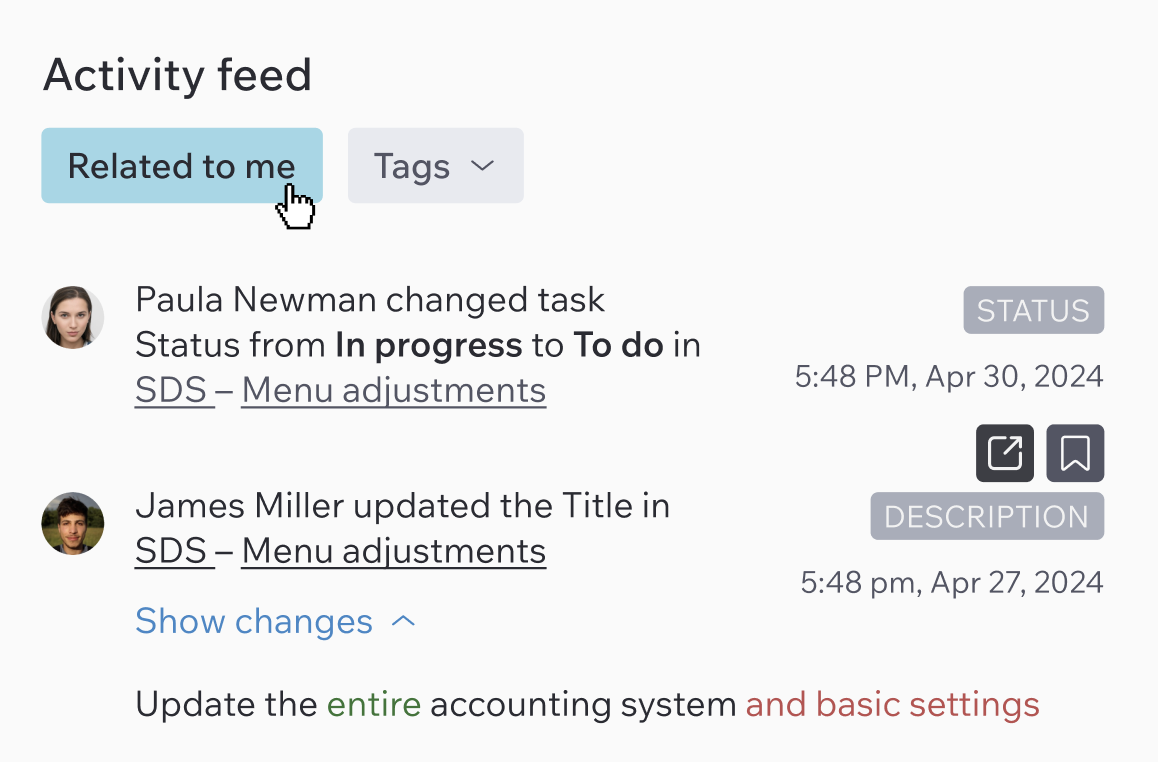
2. Filter by Tag – each activity has a grey-tagged label on the right side.
You can select multiple tags to refine the feed.
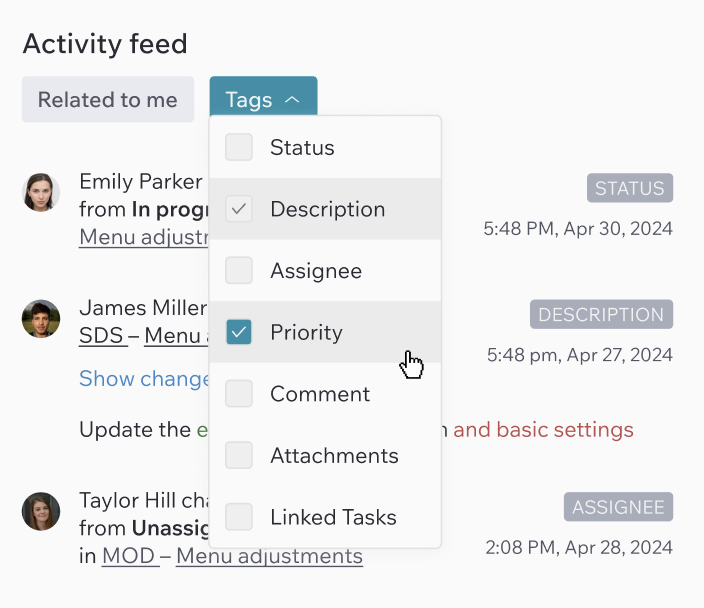
3. To reset filters, click “Reset Filters”.
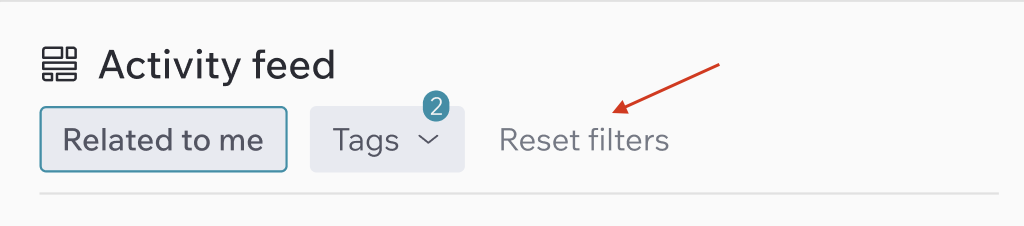
View Task Changes
When a task is modified, details appear under the “Show Changes” button.
- Red highlights deleted content.
- Green highlights added content.
- If an image was added, the entry will show: “+ added a picture”, followed by links to the images.
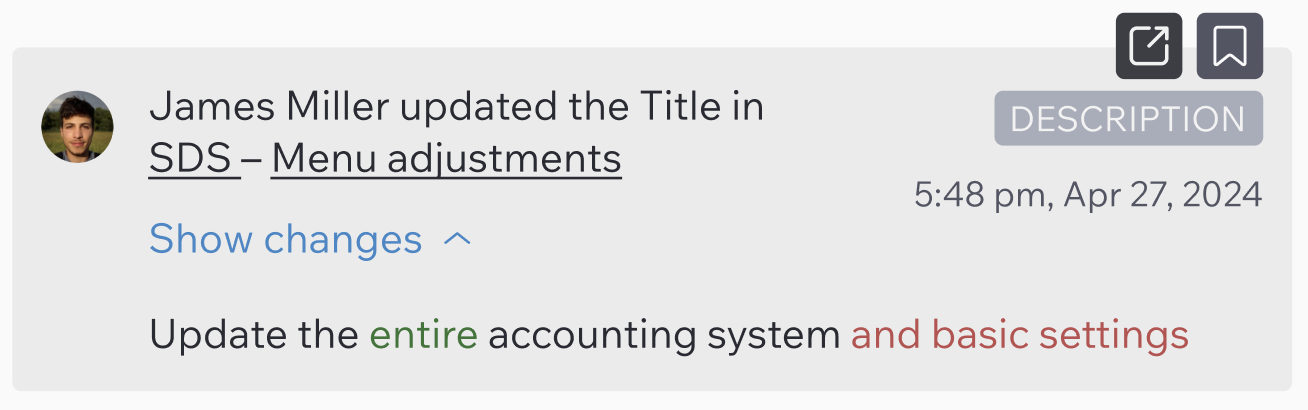
View Comments
If a user leaves a comment, a “Show Comment” button will appear. Click it to view the full comment.

Open Task From Activity Feed
Click on the task key or task name to open the task or “Open in a new window” icon to open the task in a separate tab and scroll directly to the activity entry that led you there.

Sorting Activities
You can change the number of activities shown per page (choose 15, 30, or 50). Use pagination at the bottom to view previous activities.