Editing Tasks
You can edit a task from both the Task Page and the Quick View Page
How To Edit a Title
Click on the task name to enable editing, make the necessary changes, and then click anywhere outside the field to save.
How To Edit a Description
Click on the description field, make changes, and then click Save to save changes or Cancel to discard them.
How To Edit Link Tasks
You can link a new task by clicking the “+” icon.
To remove a linked task, hover over it and click the “Unlink Task” icon.
How To Edit Attachments
You can add a new file, clicking “+” or “Upload file”.

If you want to delete a file, hover over it and click the trash bin icon.
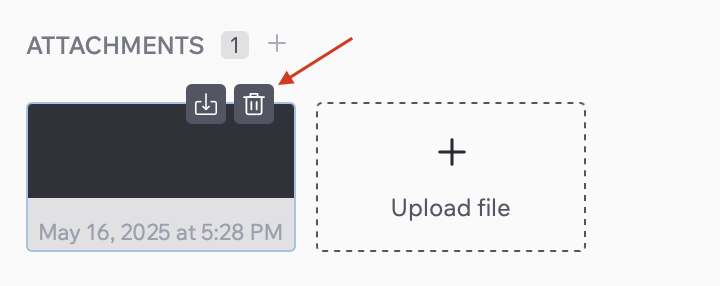
How To Edit Comments
- Hover over the comment
- Click the pencil icon labeled “Edit” to open the comment editor.
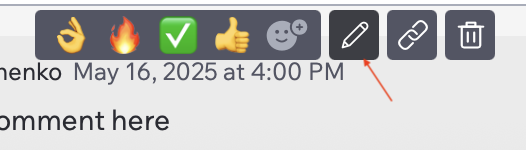
- Make the necessary changes in the editor.
- Click “Save” to apply the changes or “Cancel” to discard them.
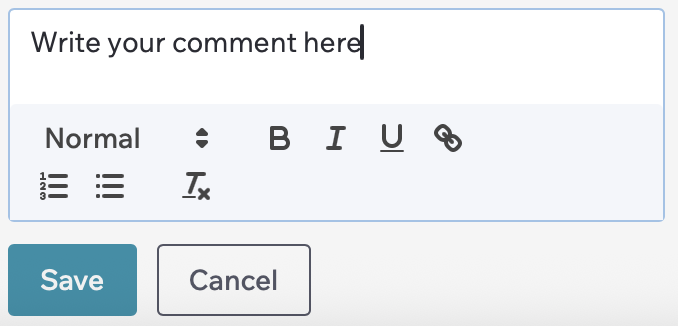
How To Edit Right Panel
- If you want to change Assignee, click the “Assignee” field, select a user from the list or search by name, or assign to yourself with the “Assignee to me” button.
- Update Status, clicking it and choosing the desired status.
- To change Priority, click Priority and select the priority level.
- To change or add Deadline, click on the date field in the “Deadlines” section and choose a new date from the calendar.
- To move the task to a different sprint or backlog, click “the Sprint” field.