Sprints Page
It’s a part of Project Page where you can find:
1. All sprints and information about them:
- Sprint Name – sprints are named sequentially, such as Sprint 1, Sprint 2, Sprint 3, and so on.
- Sprints description.
- The number of tasks added to the sprint.
- The sprint period (if the sprint has been started).
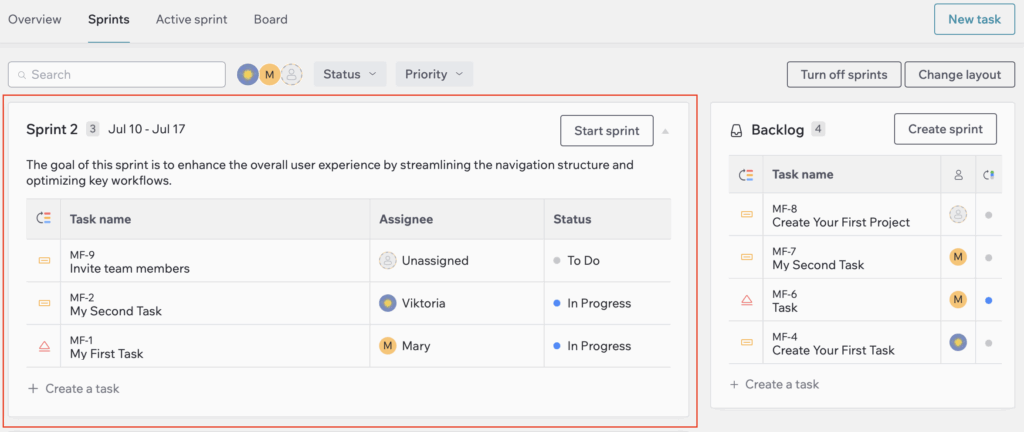
2. Tasks assigned to the sprints, along with their assignees and statuses.
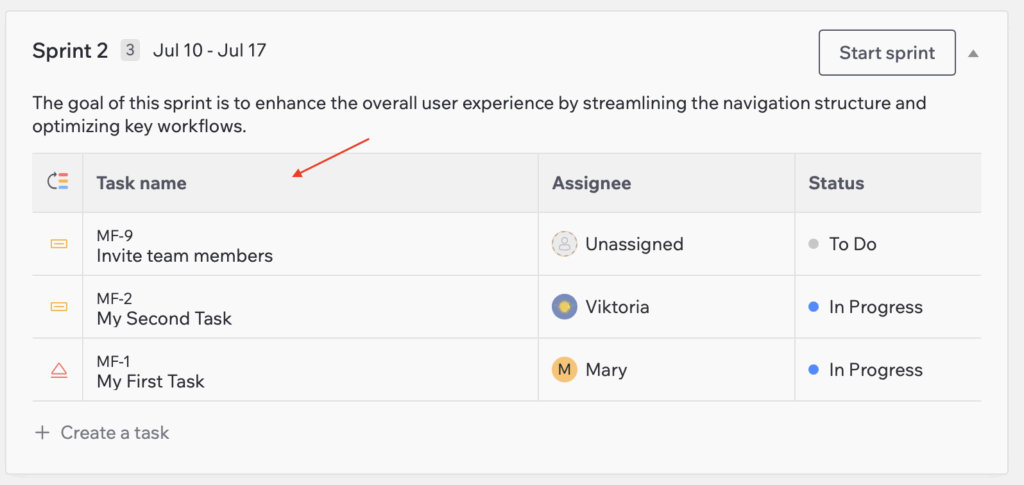
3. Backlog Panel, where you can see tasks that are not yet assigned to a sprint and are awaiting prioritization.
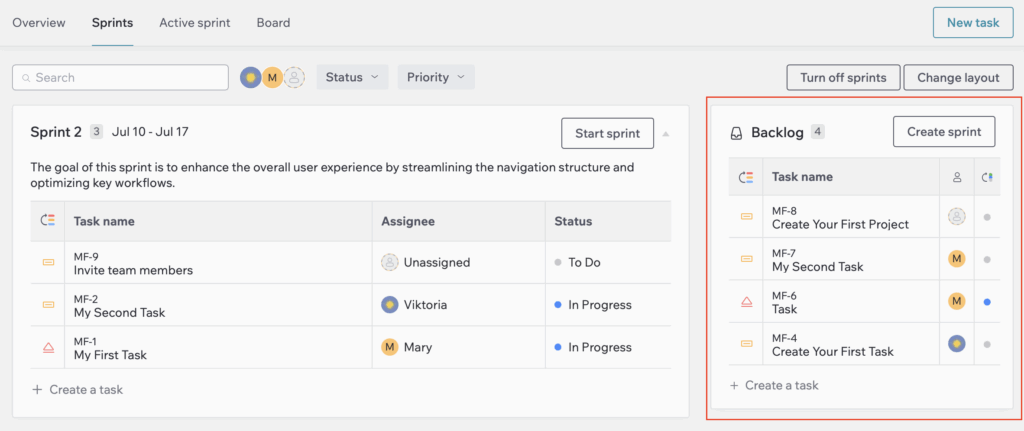
4. Options to complete a sprint or create a new sprint from the backlog.
5. Search and Filters to quickly find tasks based on status, priority, or assignee.
How To Create Sprint
1. Click the “Create Sprint” button at the bottom of the page or in the Backlog section on the right. A new empty sprint form will appear either below the last sprint or at the top of the page (if no sprints exist yet).
2. Add tasks to a sprint.
- Drag and drop tasks from the Backlog into the sprint.
- Or create a new task by clicking “Create a Task” at the bottom of the sprint.
How To Start Sprint
1. Select the sprint you want to start and click “Start Sprint”.
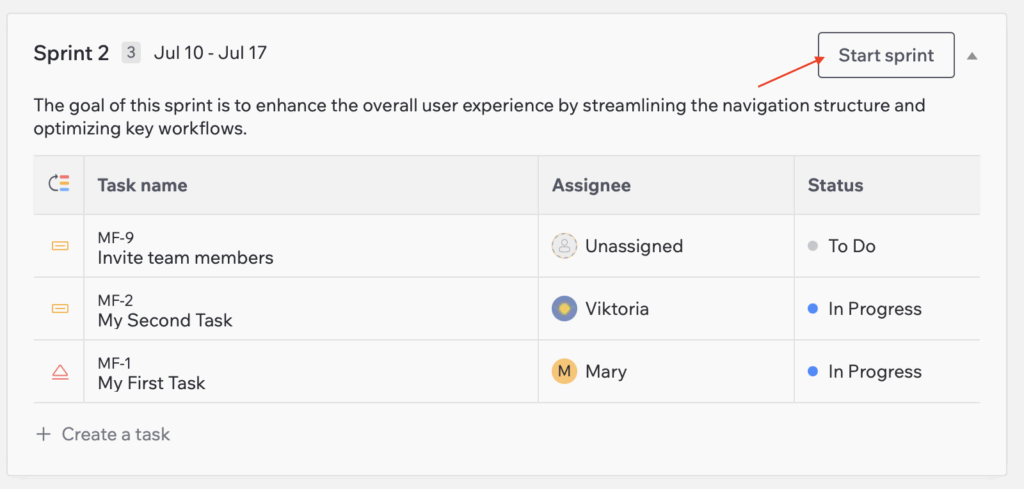
2. You’ll see a sprint form with the number of added tasks and details fields.
3. Enter Sprint Details:
- Sprint Name – Maximum 128 characters.
- Duration – Choose 1 week, 2 weeks, or set a custom duration.
- If selecting Custom, manually set the start and end dates by clicking the date fields and choosing from the calendar.
- Sprint Goal (optional) – Maximum 256 characters.
4. Click “Start Sprint” to begin or “Cancel” or the X in the top-right corner to exit the sprint setup window without starting.
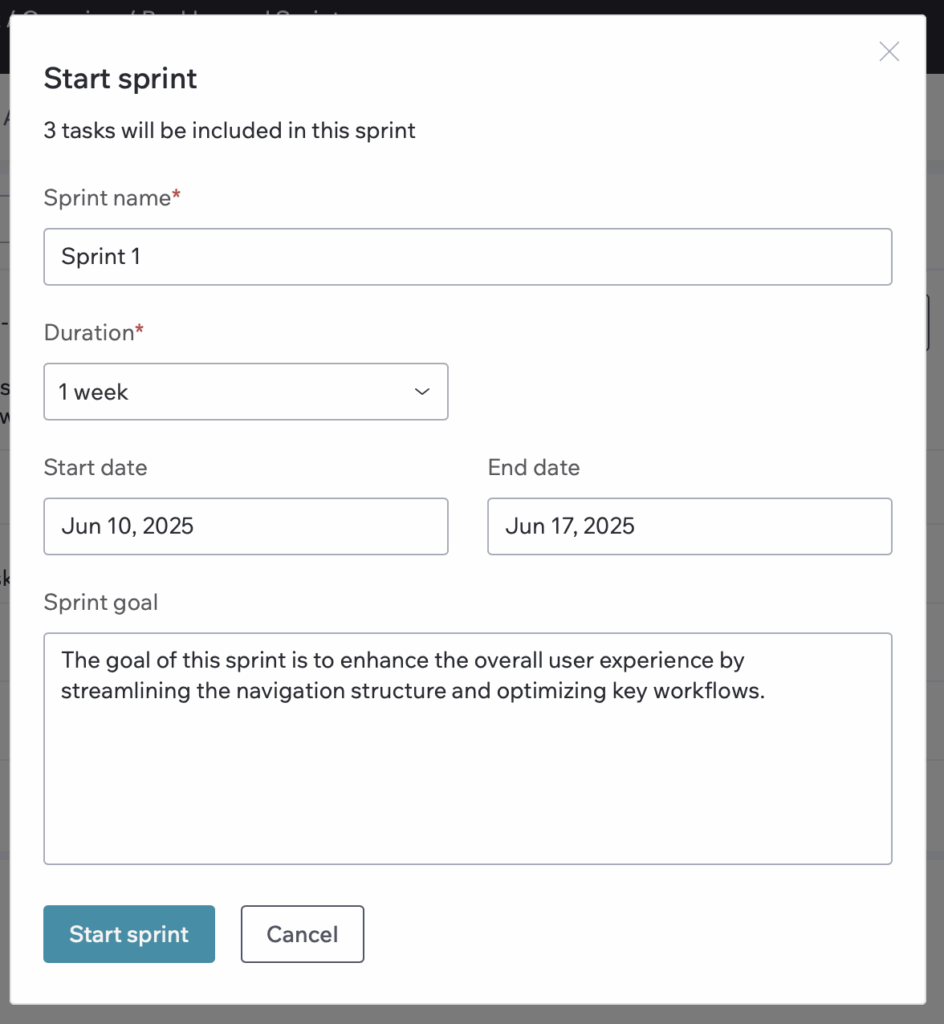
Only one sprint can be active at a time.
How To Edit Sprint
1. Hover over the sprint name and click the pencil (edit) icon.

2. Make the Necessary Changes:
- Sprint Name – Update the sprint title.
- Duration – Adjust the sprint length.
- Start and End Dates – Click the date fields and select new dates from the calendar.
- Sprint Goal/Description – Modify or add a sprint goal if needed.
3. Click “Done” to save the changes or “Cancel” or the X in the top-right corner to discard the edits.
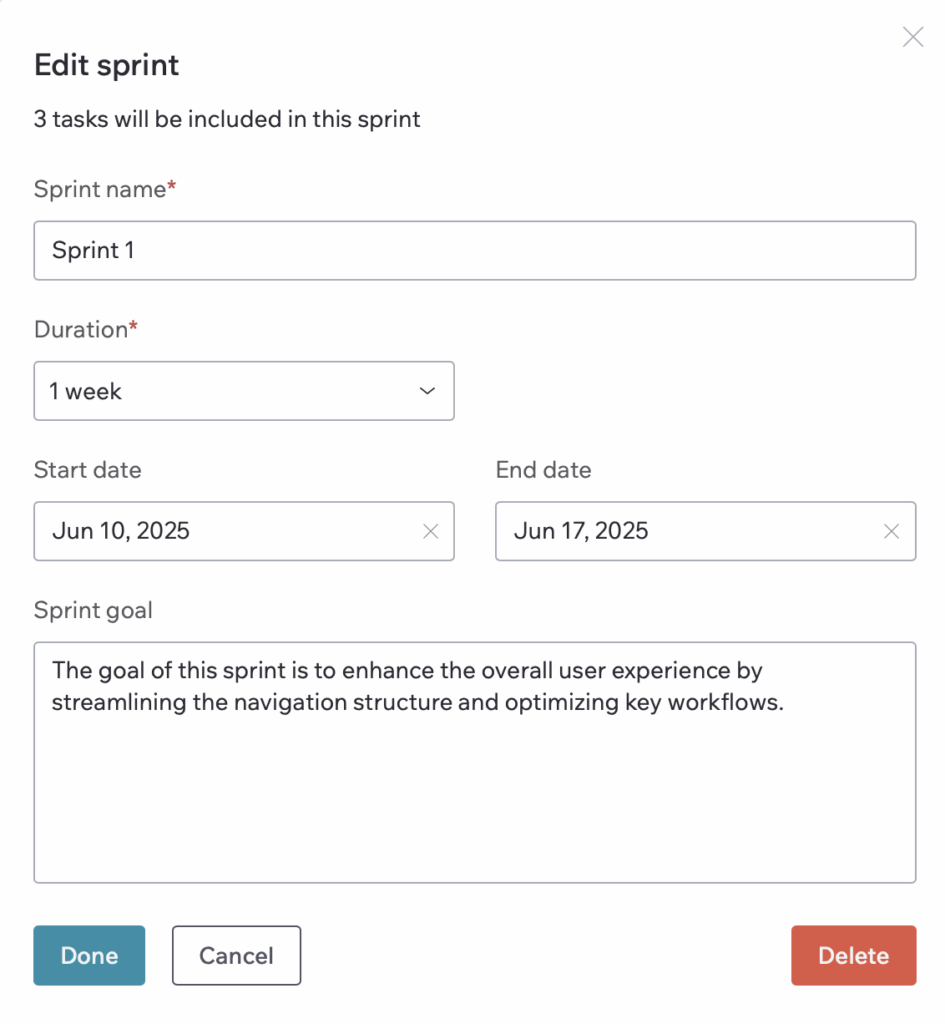
How To Complete Sprint
1. In the top-right corner of the active sprint, click “Complete Sprint”
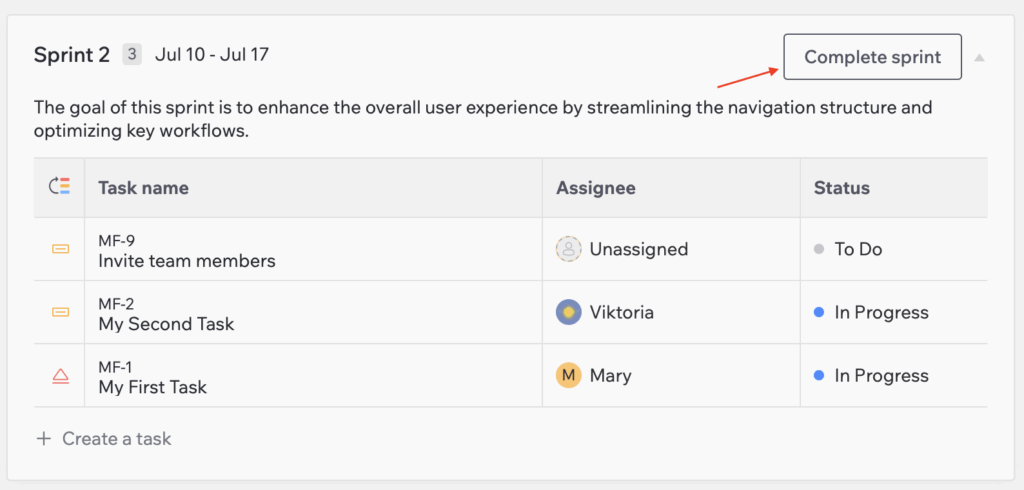
2. A summary form will appear, showing:
- The number of completed tasks.
- Any unfinished tasks (this section is only visible if there are open tasks).
3. Move open tasks to another sprint or the backlog – click “Move tasks to” and select the destination sprint or Backlog.
4. Click “Complete Sprint” to finalize the sprint.
“Cancel” or the X in the top-right corner to return to the sprint without completing it.
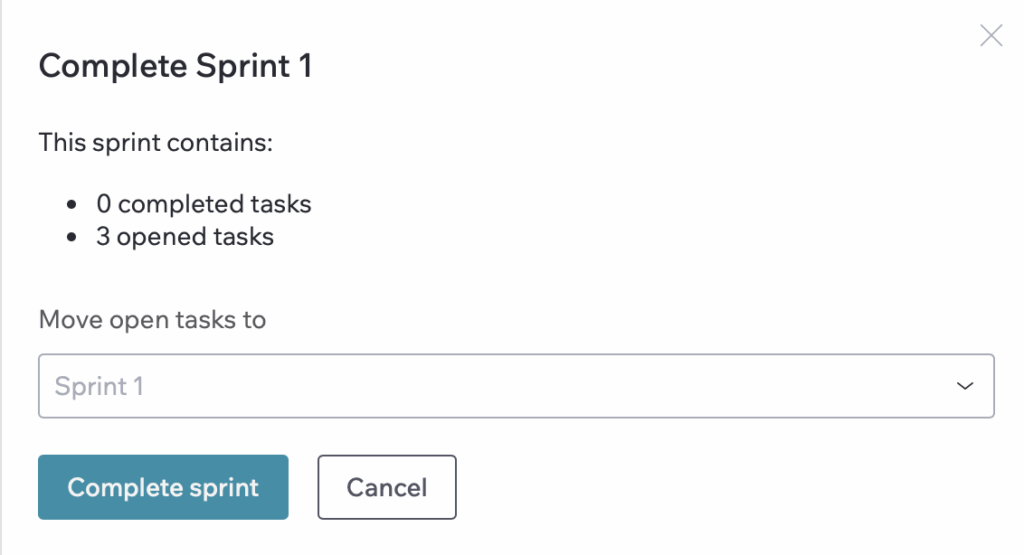
How To Delete Sprint
1. Hover over the sprint name and click the pencil (edit) icon.
2. In the edit form, click the “Delete” button.
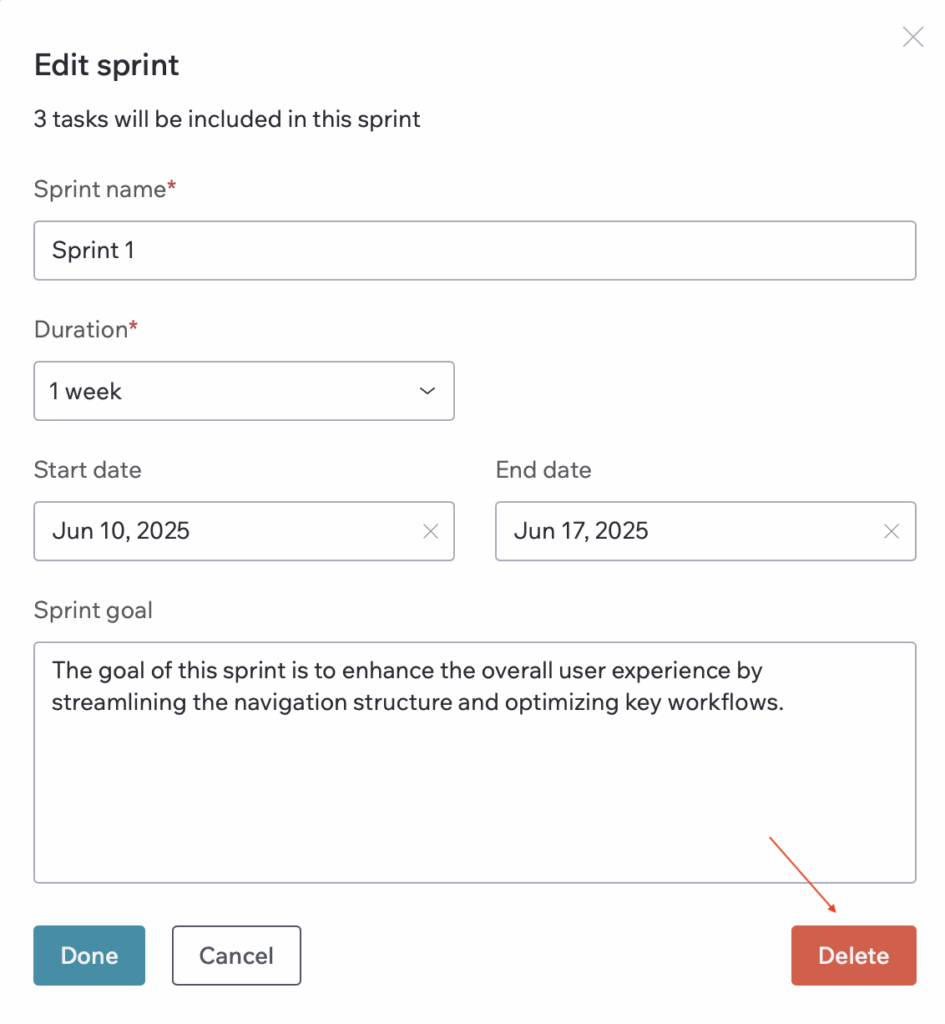
3. Click “Delete Sprint” to remove the sprint.
“Cancel” or the X in the top-right corner to exit without deleting.
Deleting a sprint cannot be undone, so ensure no important tasks are lost before proceeding.