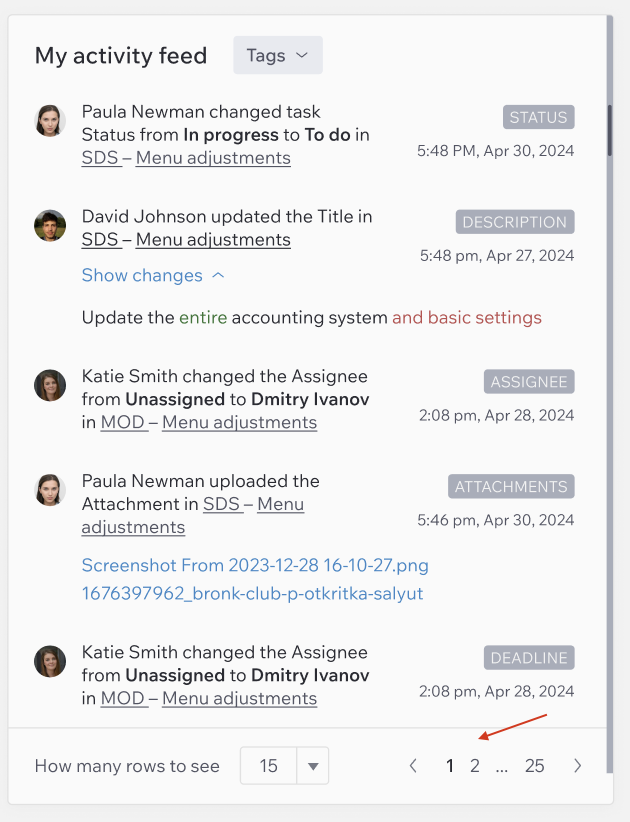My Activity Feed
My Activity Feed is a block located on the right side of the Dashboard page. It displays all task-related activities across projects that involve you.
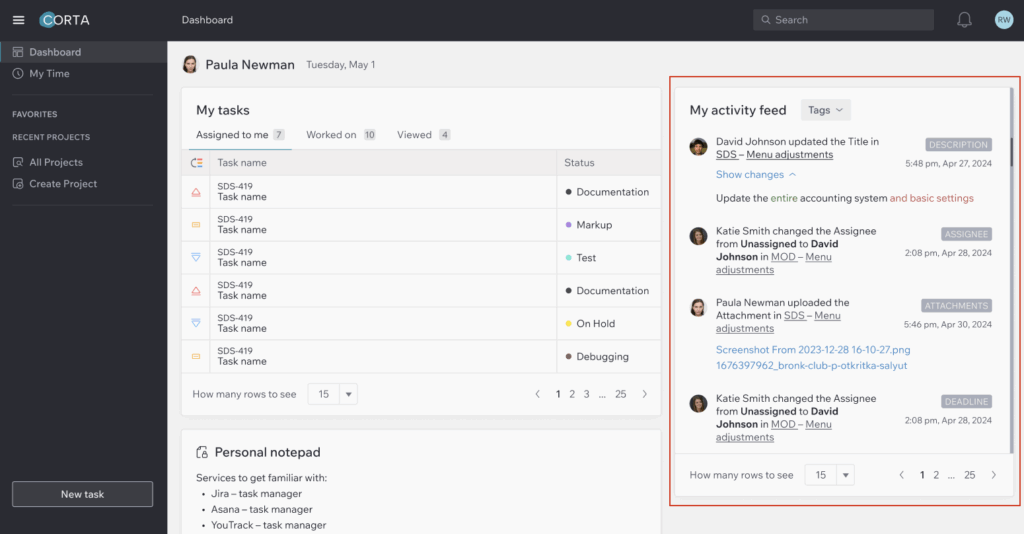
From this block you can:
1. Filter tasks by tag.
Select one or multiple tags to filter activities.
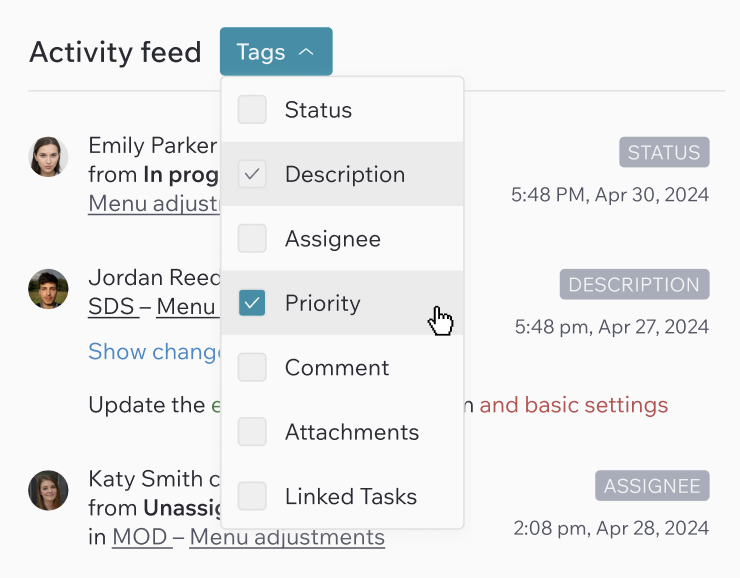
Click “Reset filters” to clear all active filters.
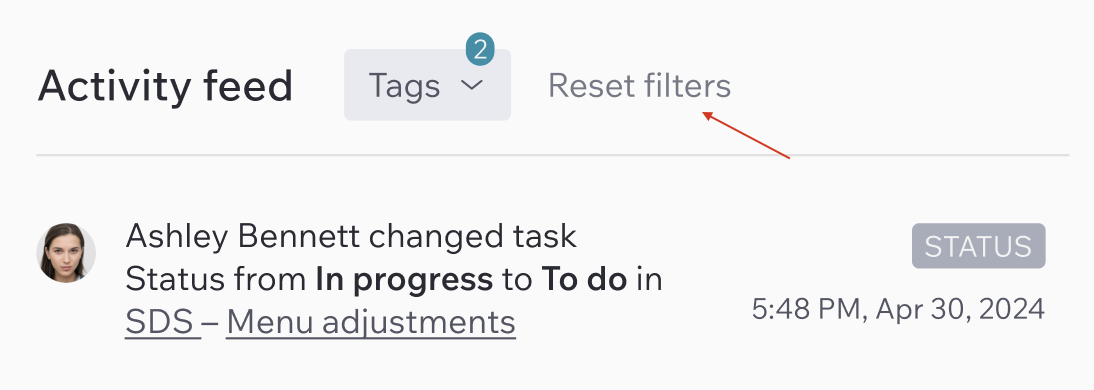
2. View task changes.
If members make changes to a task, details appear under the “Show changes” button:
- Red highlights deleted content.
- Green highlights added content.
- If an image was added, it will be displayed.
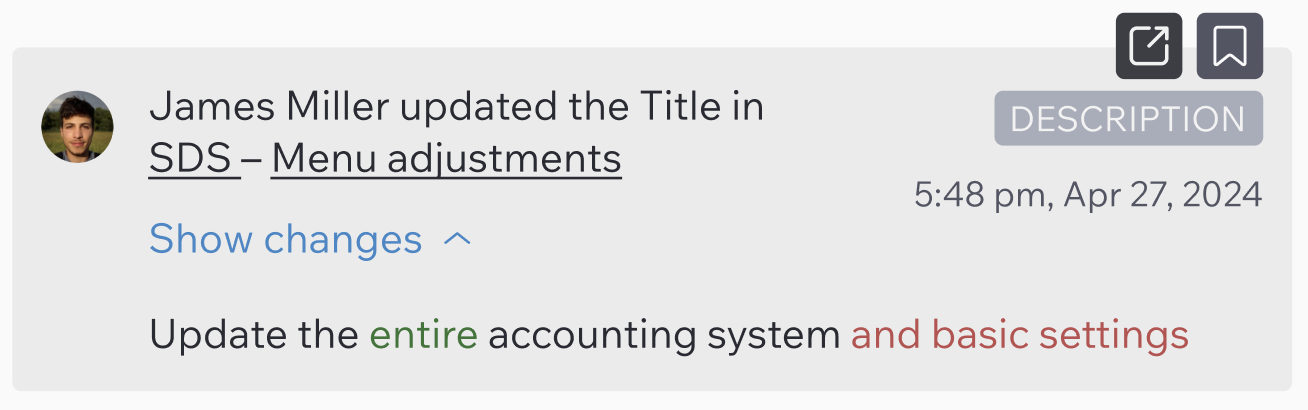
3. See comments.
If members add comments, they will be visible under the “Show comment” button.
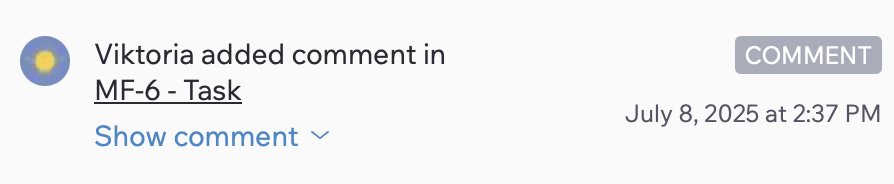
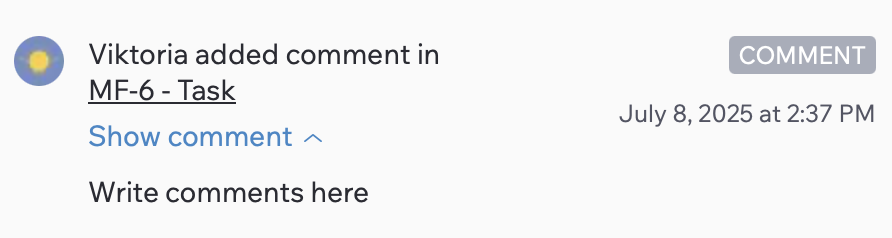
4. Navigate to tasks.
Click on the task key and project name to open the related task.

5. Open tasks in a new window.
Click the “Open in a new window” icon to open the task in a separate tab.
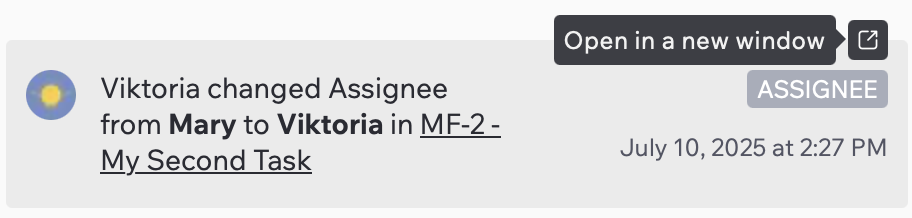
6. Adjust the number of displayed activities.
Choose to display 15, 30, or 50 activities at a time.
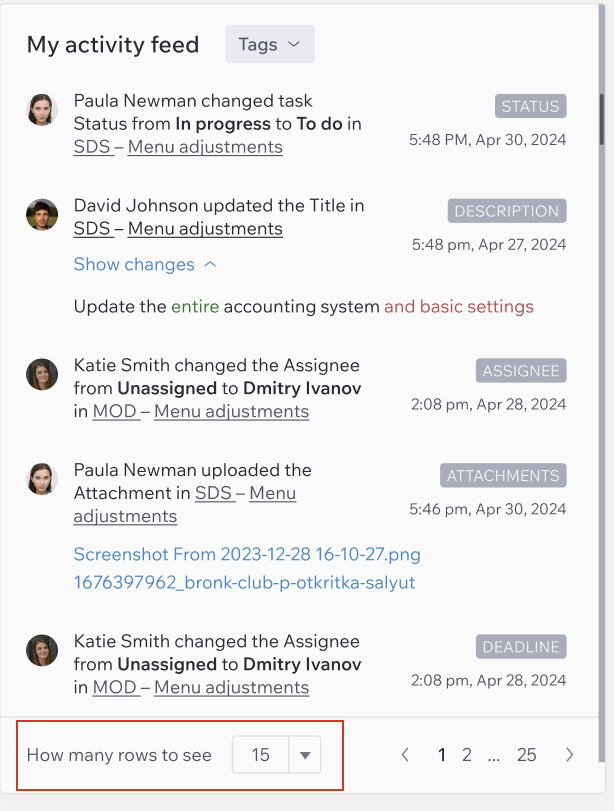
7. Browse older activities.
Navigate through previous pages of activities using the pagination controls.