Active Sprints Page
It’s a part of Project Page where you can:
1. View active sprint details, including the sprint goal, description, the amount of tasks and time period.
2. Find a task search bar and filters to help you search and sort tasks efficiently.
3. Find tasks related to the Active Sprint, along with their statuses, assignees and priorities.
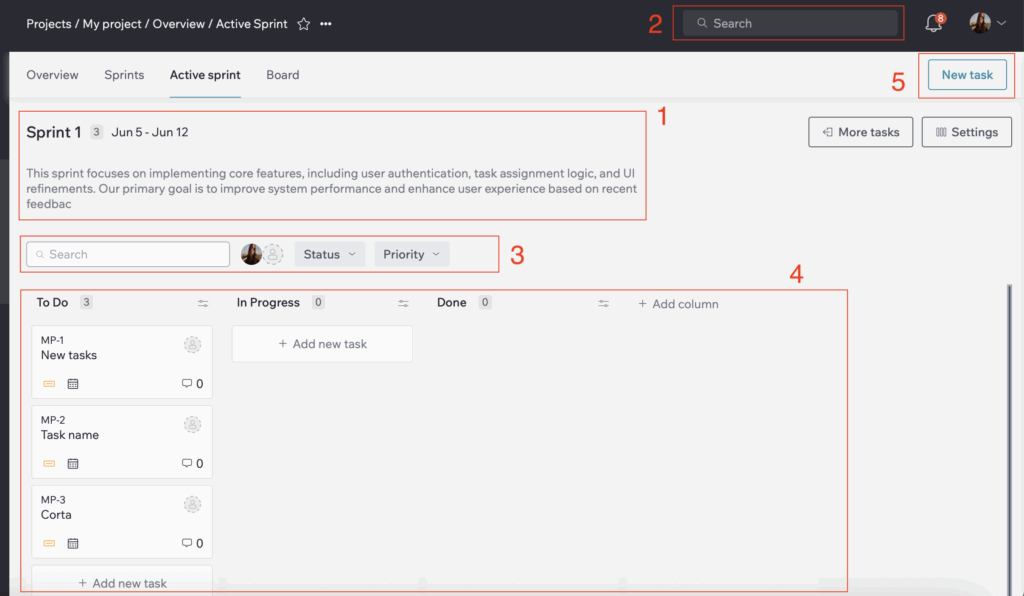
More Tasks
It’s a button on the Active Sprint page that opens a list of tasks from upcoming sprints and the backlog. This list is displayed in the “All Tasks” widget, with the total number of tasks shown next to the title.
You can search tasks through the search bar and sprints filter. If you want to close the “All Tasks” widget, click the “x”’ icon in the top-right corner.
Column Settings
In the Active Sprint board, each column has a settings icon that opens a dropdown with status management options.
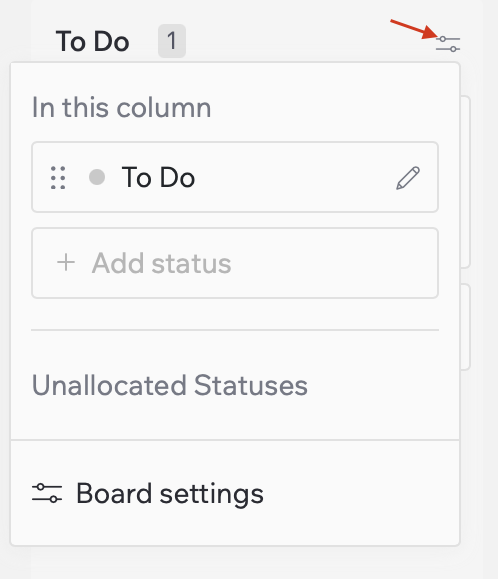
From this block you can:
1. Edit a status – click the pencil icon next to a status and choose “Edit Status”.
2. Delete a status – click the pencil icon next to a status and choose “Delete”
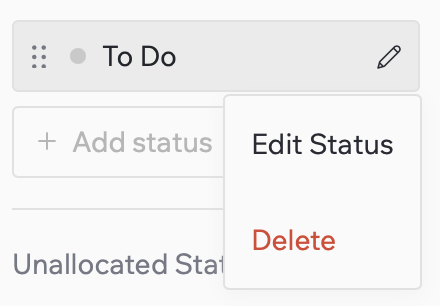
3. Add a new status – click “Add Status”, and the field becomes editable.
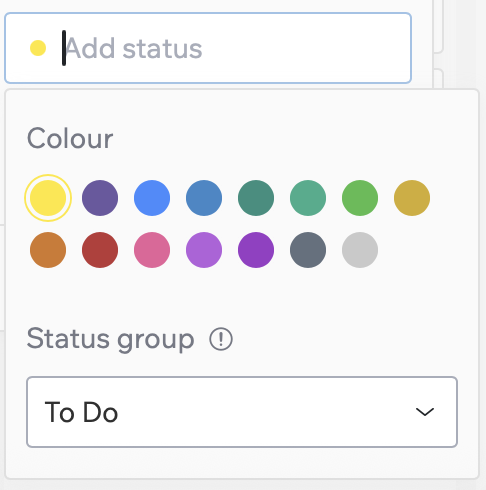
4. Open Board settings
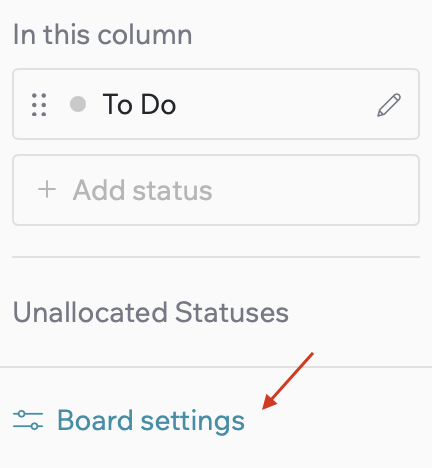
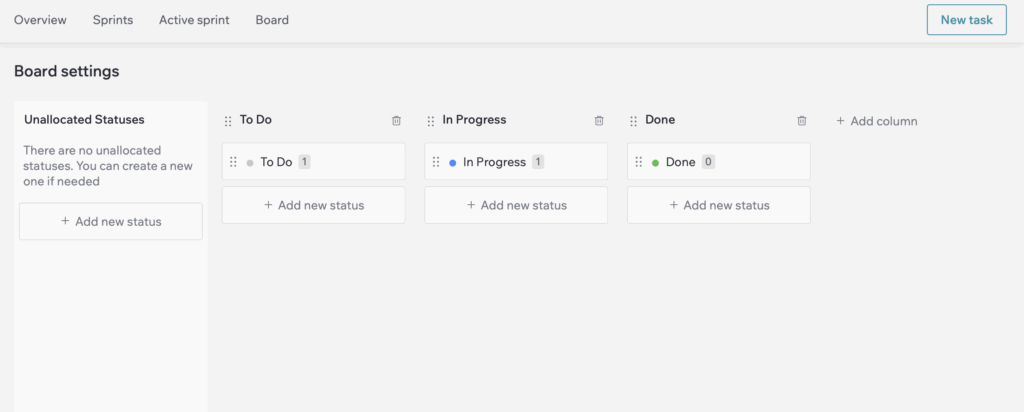
You can find the instructions for managing the columns here.